how to list products on wordpress website || woocommerce || wordpress full course
INTRODUCTION
In short, if you need an online shop, nothing is better than WordPress with WooCommerce. The pair is really powerful and will give you a fully featured eCommerce website. Now in this article, we are going to step through how to list products on your WordPress website using WooCommerce so you can make your store ready for customers.
What is WooCommerce?
WooCommerce is actually an extension of WordPress. It is a free and open source e-commerce solution. Hence, small or medium to large-sized online retailers could sell quite a number of physical or electronic products.
WooCommerce is very rich in features regarding product management, secure payments with a range of design options for customization. That’s one reason why this is still among the top favorites many retailers prefer to include in the product listings process.
Requirements before Product Listing
You have to have the following in order to list out your products.
WordPress Installed:
Have a working WordPress site installed in this case
You have installed and activated the WooCommerce plugin. In your WordPress Dashboard head on and look up for Plugins > Add New and find the word “WooCommerce.”
Product types: Decide on what you want to sell as they come in different kinds including physical, digital or service type because this is one thing that determines on how you list your products.
How to List Products in WooCommerce Step by Step
Step 1: Access the WooCommerce Dashboard
You will now have a new section on your WordPress dashboard once you have activated WooCommerce. This is called “WooCommerce.” You can click on this and access general settings and features.
Step 2: Add New Product
Products Click on Products > Add New
Short and readable name for the product
Product Description
This is where you describe the product with all its details. The key features are listed in a bulleted form for easy reading
Step 3: Enter Product Information
Right below the product description, you will find a section called “Product Information.” This is where you enter critical information: General: Check off standard price and sale price if it applies.
Inventory: Track and record how much inventory you are having. There is also an option given for enabling this feature, and your management automatically tracks the inventory to track their stocks
Shipping: The product sold by you is of a tangible type; then, fill up the weight and dimension.
Linked Products: You are allowed to display other up-selling as well as cross-selling products to your customers
Product Image: To the right, you have “Product Image”; click and you will jump to that section. Under “Set product image, you can actually upload the picture of the product.
Product Gallery: If you have several pictures, you can actually upload more photos by using the “Product Gallery” section.
Step 5: Categorize and Tag Your Product
Product Classification and Tagging Classify your products using categories along with labeling. So that related goods can be searched easily through the labels given by customers towards searching of such products. Labeling for Product Use a keyword in the description about the product. You could use a variety of words and provide further description in terms of tags.
Step 6. Publish Your Product Complete all the necessary fields, preview your product details, and then click the “Publish” button to live your product on your website.
Optimize Listings of Your Product
You will have to use the best SEO practices in your title, description, and image so that the chances to be visible on the results increase.
High-resolution images of professional photography attract more customers.
Write out these descriptions so that features and benefits are there. At last, it may suffice their heart via reviews.
Customers’ reviews influence mostly while buying, hence it must be encouraged more that customers’ review themselves
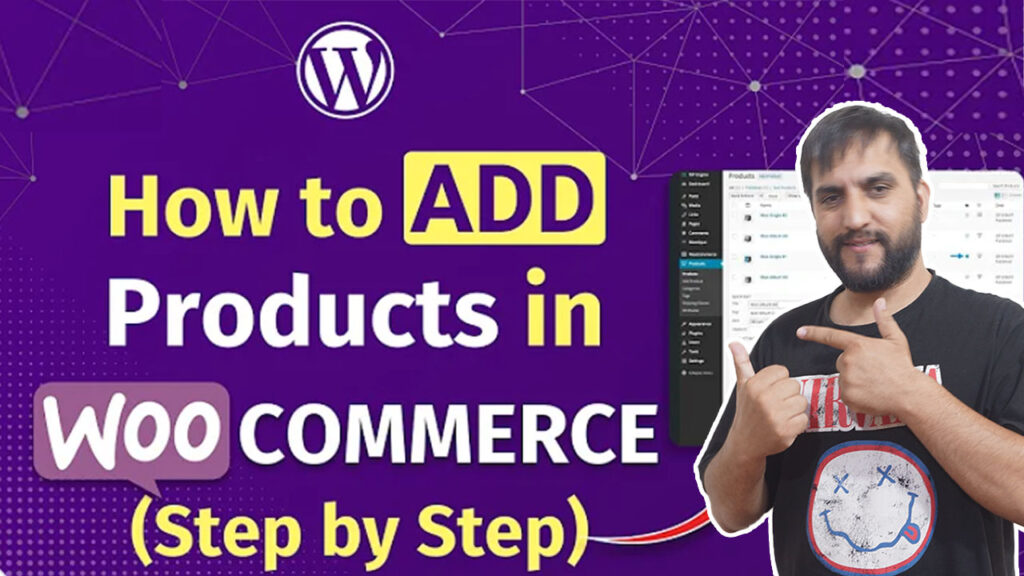
CONCLUSION
Not rocket science how to list products in your WordPress-based online shop with WooCommerce once you know what you should do. And this post will have you up and running on the way toward operating an extremely successful ecommerce site. Remember also to update the listings of the products to be optimized on SEO and, therefore, increase higher in the ranks of views and sales.
Perhaps you are interested in learning more about WooCommerce or just how to optimize a store. Perhaps you are searching for full courses about WordPress. Good selling!
Keywords: This post optimized its use on attracting relevant users interested in the right use of WooCommerce thus promoting discoverability.
For keywords, this post optimized its usage on attracting relevant users interested in the right use of WooCommerce, thus promoting discoverability.
